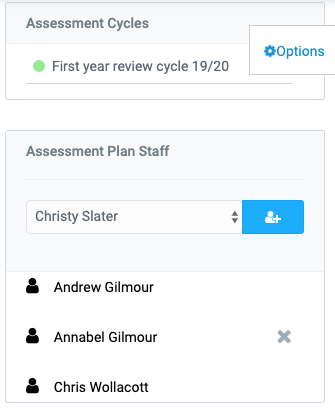Outcomes assessment plans are created by the Admin. The Admin can then choose a member of staff to be the plan owner. Staff will be notified by email that they been allocated as a plan owner.
If a member of staff has been made a plan owner they will see the plans by clicking Assessment Plans in the menu.
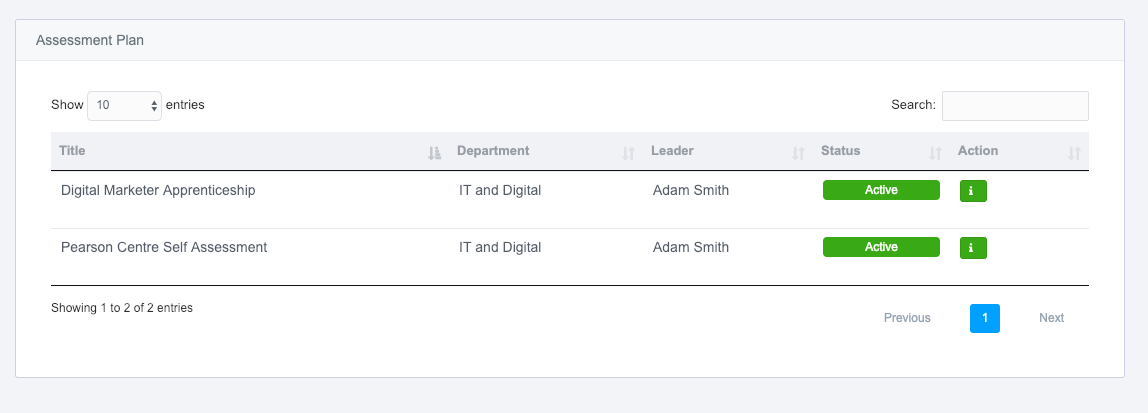
Accessing the plan
Plan owners need to click the info button, under action, and this will bring up the details of the plan.
On this page is the information about the plan, the status of created review cycles, the grading, narrative sections, the outcome set, outcome mapping and objectives. They will also be able to view the assessment cycles and which staff members are on the plan by clicking the options tab on the right.
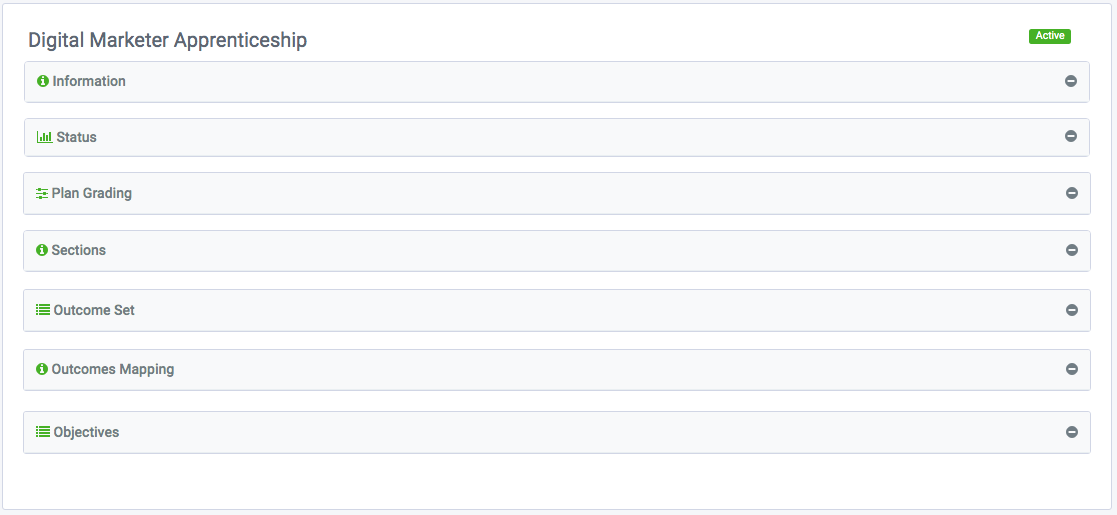
Information
The information tab has all of the information that was entered by the admin when the plan was created.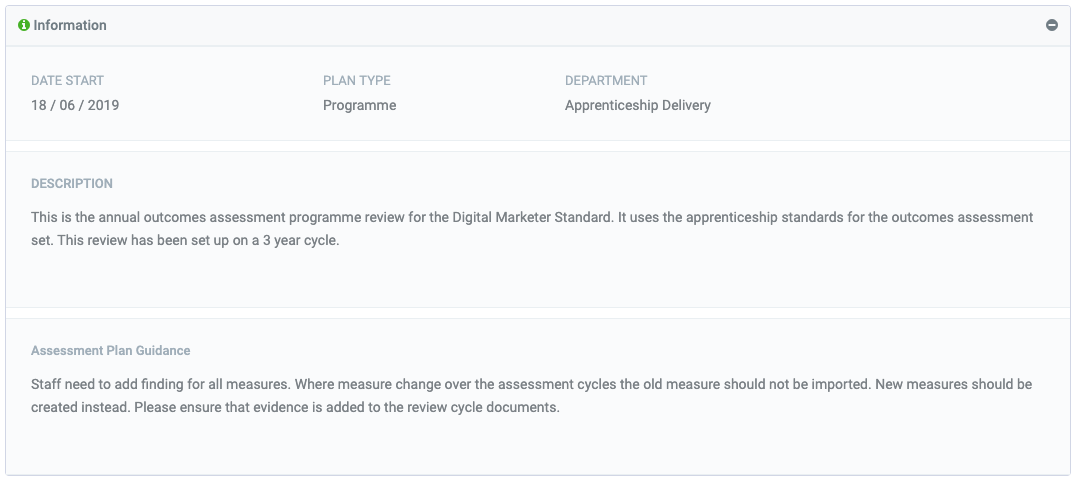
Status
The status tab has two graphs based on your assessment cycles. The first graph is the Action Plan Status. This displays the status of your action for each review cycle. The screenshot below it indicates that we have two actions that are both set as working towards the programme review cycle 2017/18. The next graph shows how many outcomes, targets and findings there are for each review cycle.<
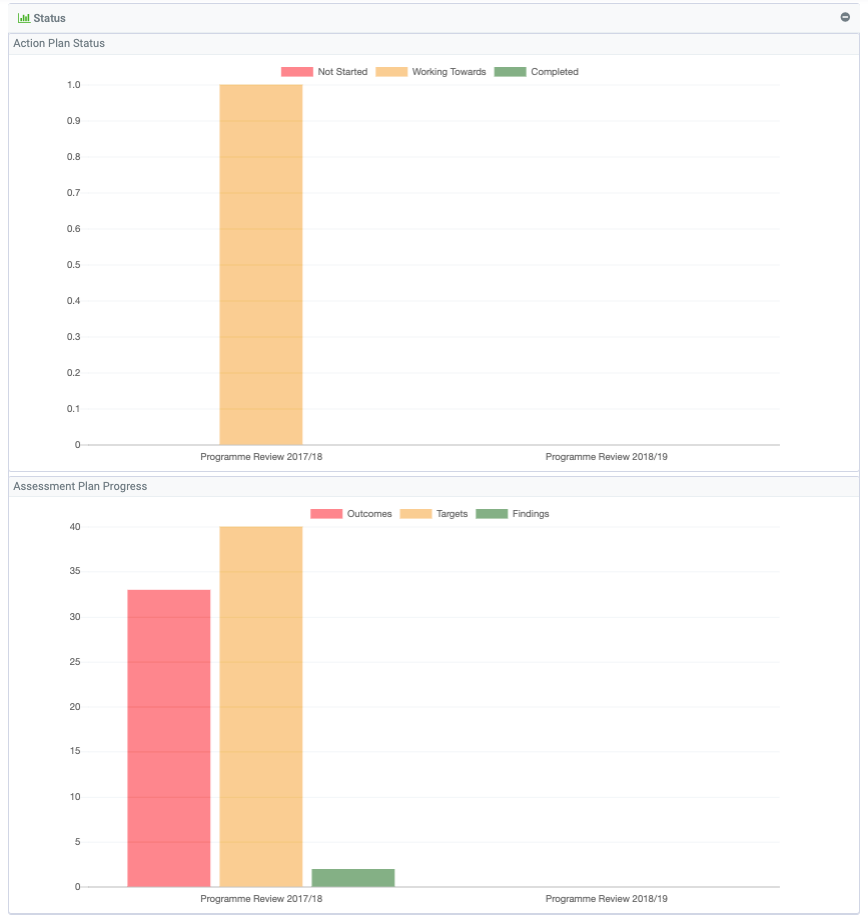
Plan Grading
All assessment plans require grading. This is can only be set and changed by the Admin. Up to 5 grades can be added.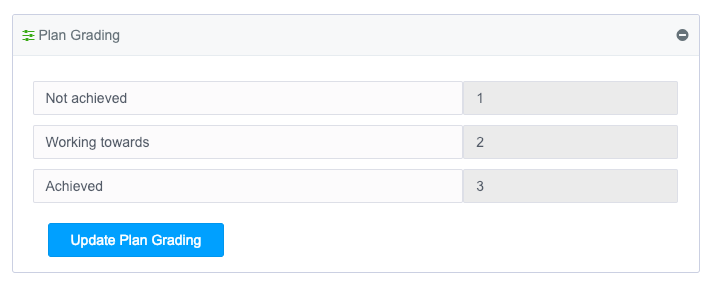
Plan Sections
Plan sections are designed to add narrative to an assessment plan. There are two levels of sections:
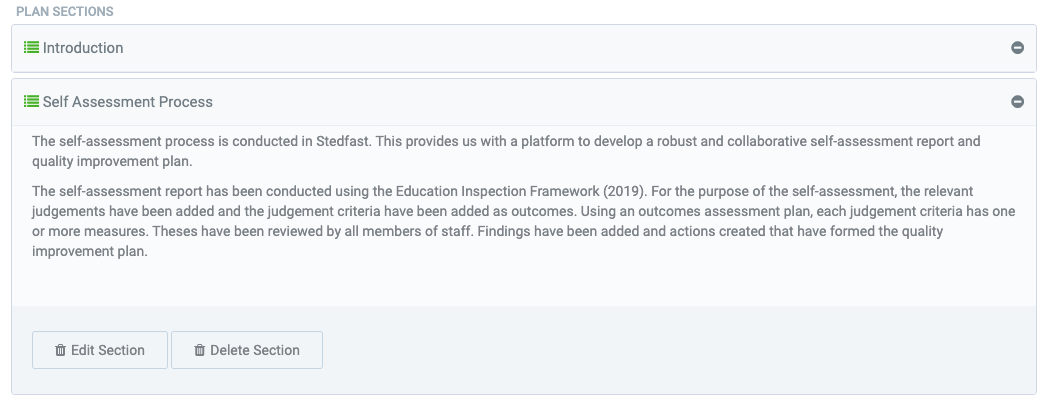
2. Cycle Section
This adds narrative sections to the assessment plan cycles which is visible in a review cycle.
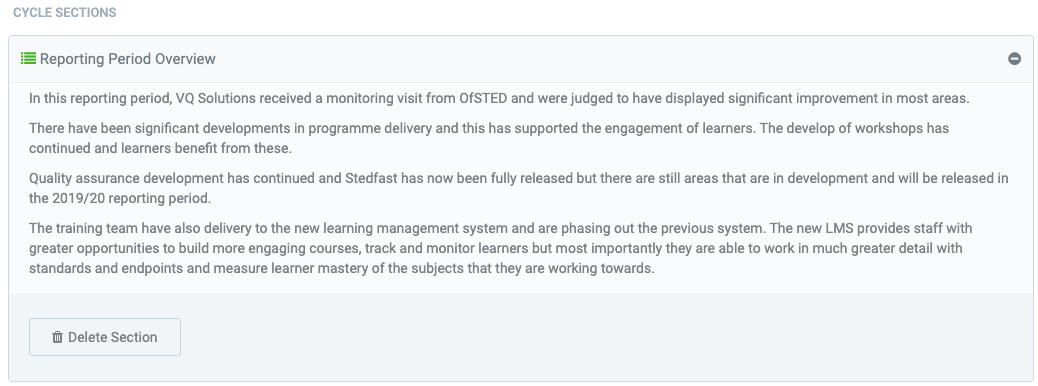
Outcomes Set
This is the most important feature of the outcomes assessment plan. The plan owner can either import outcomes from our library of assessment outcomes sets, import outcomes from existing outcomes plan or create a new outcome set.

Outcome Mapping
The outcome mapping tab allows you to easily see which outcomes of this assessment plan are linked to outcomes of another assessment plan.
Objectives
This is where your objectives and outcomes will appear. From here you can add more objectives and outcomes while also adding multiple measures to each outcome and you can also link an outcome from another assessment plan to an outcome in this assessment plan. Objectives can be deleted at any time.
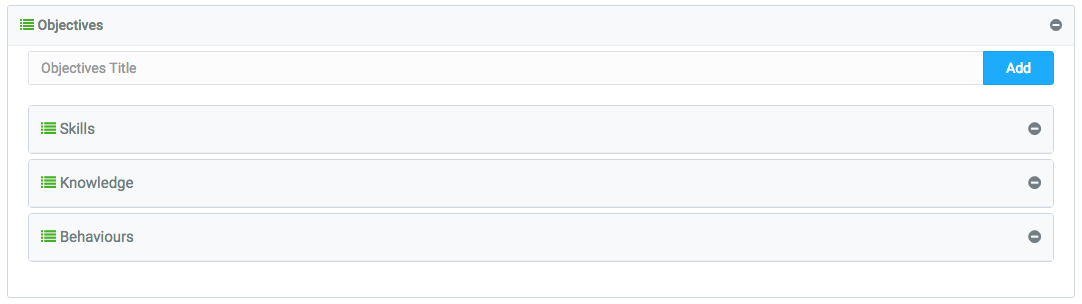
The plus icon adds a measure, the pencil edits the outcome, the link icon is to link this outcome to another and the bin is to delete the outcome.
There is also the feature to copy a measure by clicking the middle icon on a measure and then choosing an outcome to paste it to. 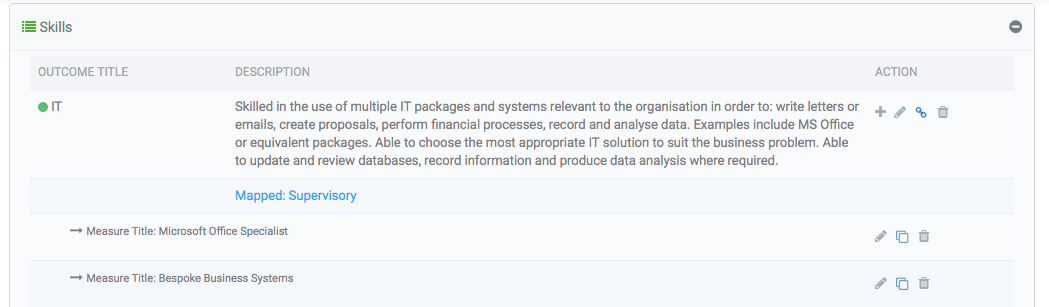
Options –
Assessment Plan Cycles
Only the admin will be able to create Assessment Plan Cycles. But the plan owner will be able to view them after they’ve been created in the options tab. Each assessment plan needs to be reviewed to be able to add findings to the measures and then add actions for these findings. A number of cycles will also help demonstrate progress over time.
Assessment Plan Staff
The Admin and plan owner are also able to add staff to the assessment plan. These staff will only be able to add findings to measures that have been allocated to them in a review cycle and also add/edit actions. The assessment plan will not appear on their Assessment Plans page as this is only for owners. It is these staff that are added that will see the tiles on their dashboard.