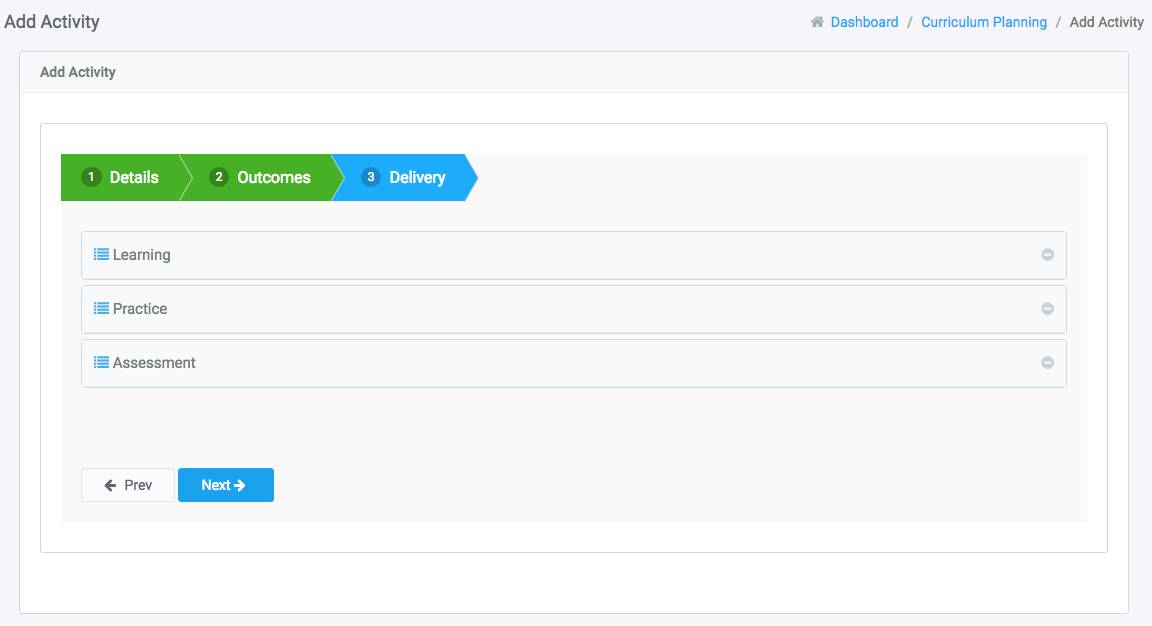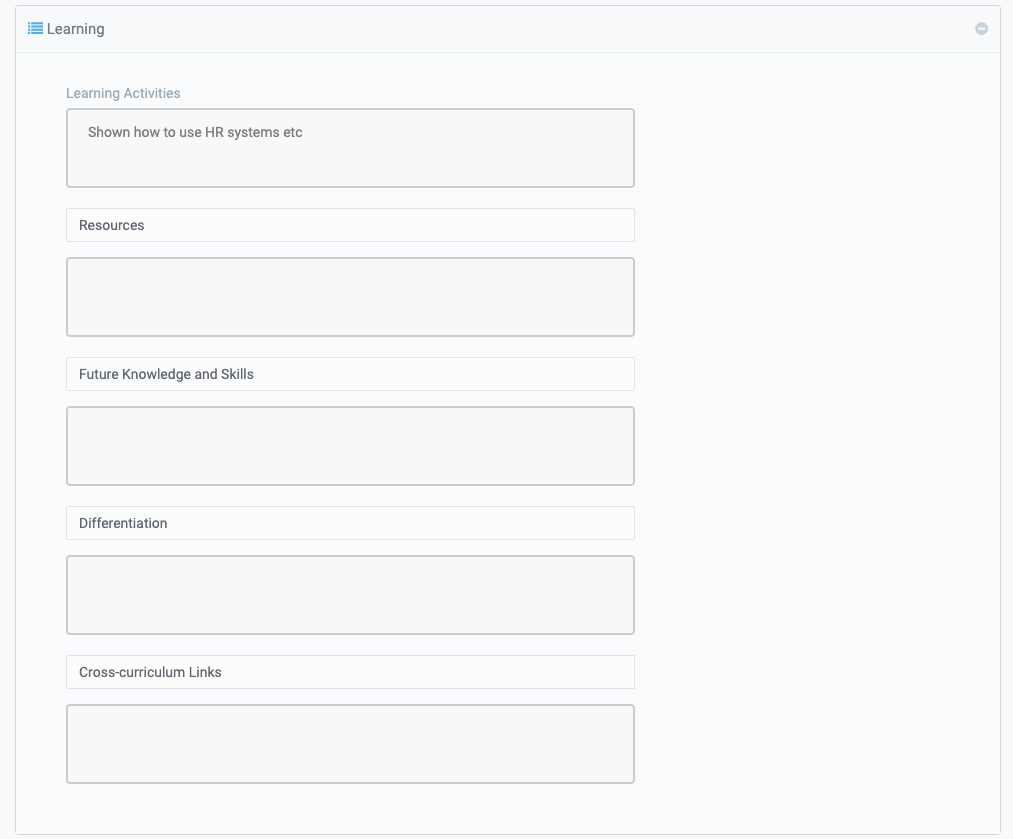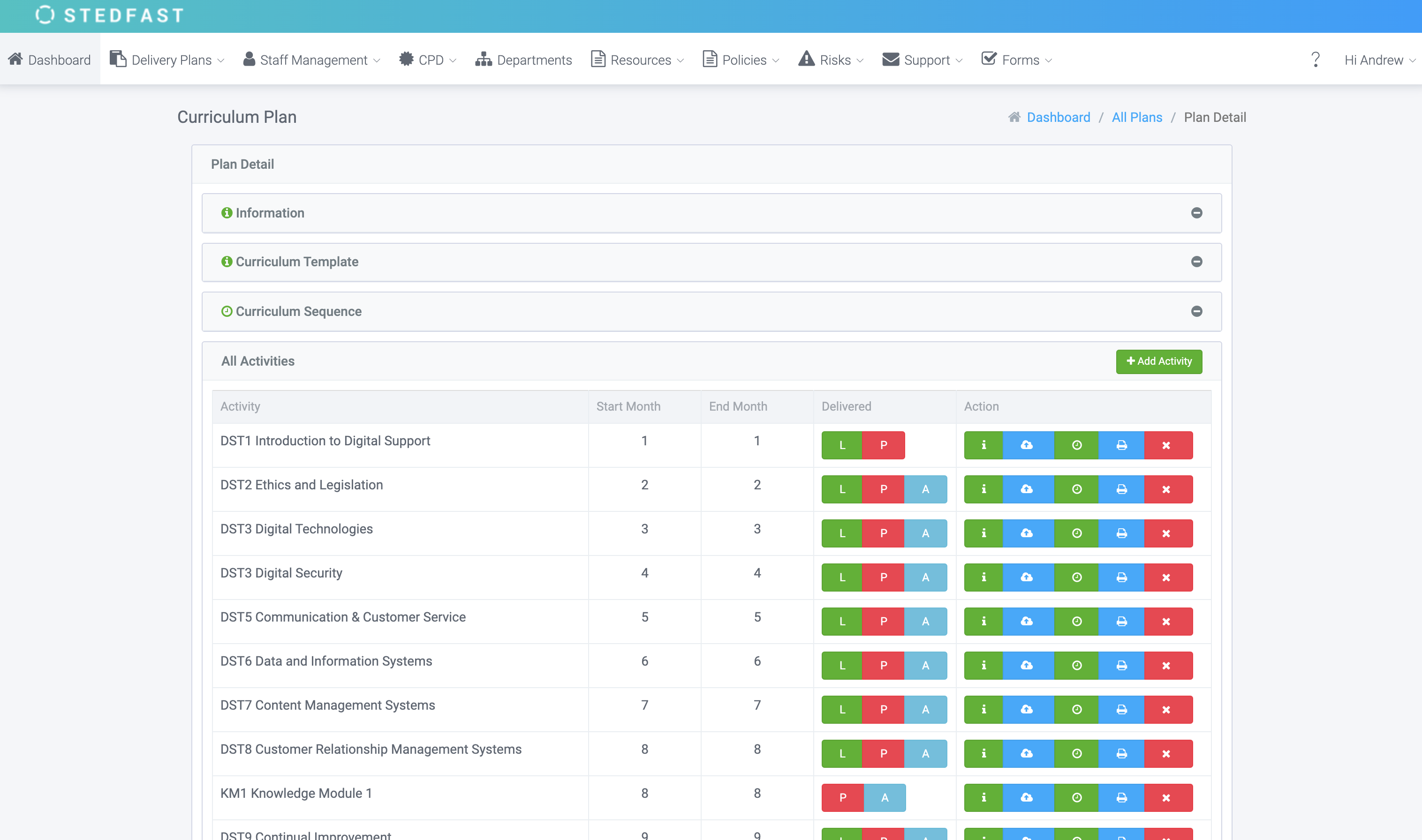
To add an activity to a plan click the green ‘Add Activity’ button. This will bring up the details you need to fill in, to add the activity.
The first section of the activity is the details. In this part you will have to fill in the:
- Code – A code that allows you to easily recognise the activity.
- Title – The name of the activity.
- Description – An overview of the activity.
- From (Months) – How many months into the curriculum plan when this activity will start.
- To (Months) – How many months into the curriculum plan when this activity will end.
- Credits – Set a number of credits (if applicable)
- Learning, Practice, Assessment – Which aspects this activity will include.
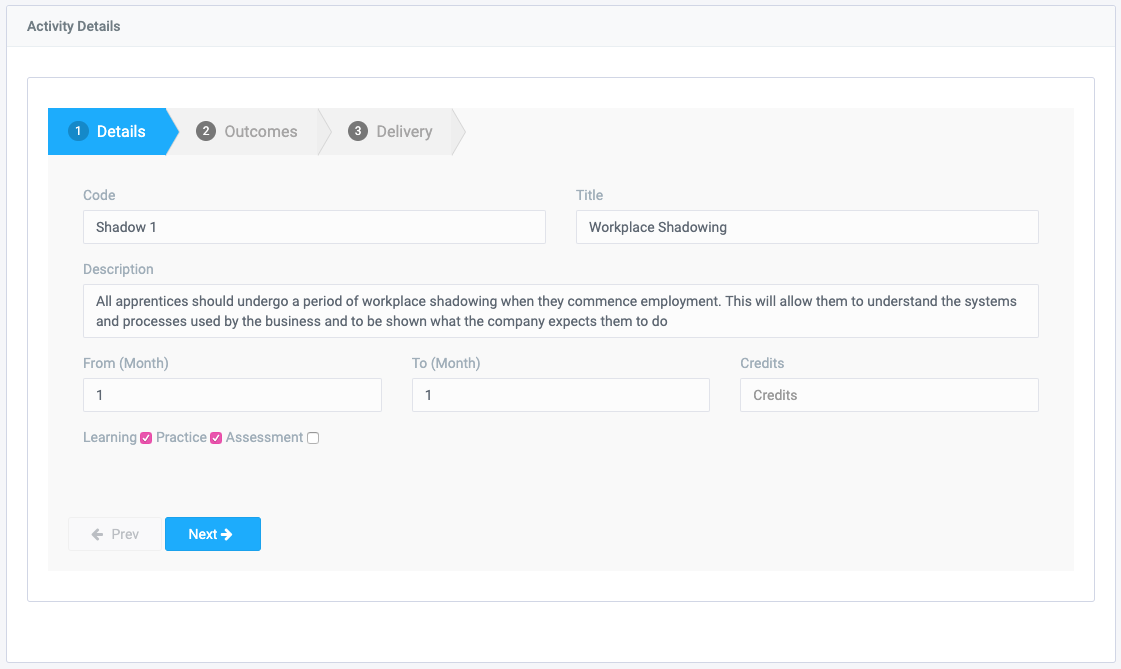
Once you have filled in this part click the next button. This will bring you onto the outcomes part of the activity. In this part, you can tick which outcomes you want to have for this activity.
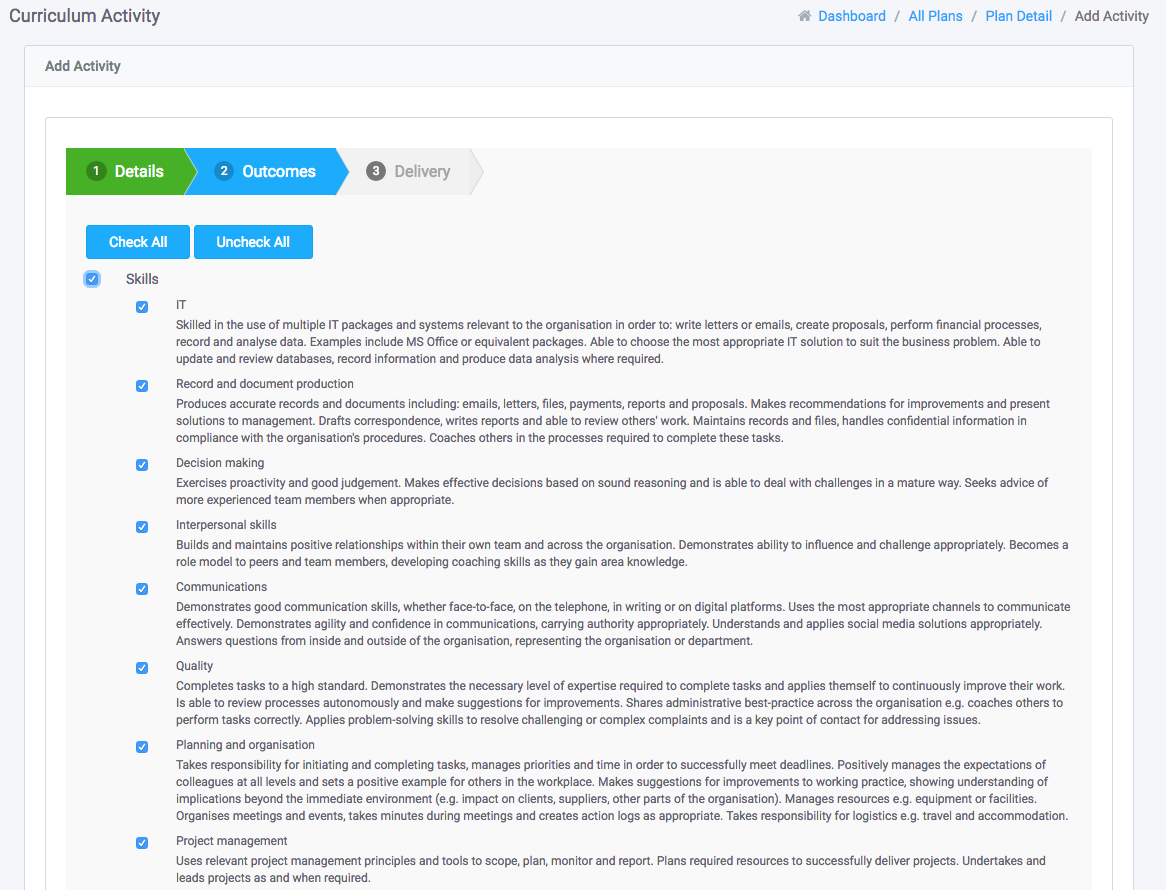
On the right is a measures tab. For every outcome, you highlight there may be a corresponding measure depending on what has been made in the assessment plan. For instance, an outcome titled Interpersonal Skills has SWOT analysis as a measure. Therefore if you check the box for Interpersonal Skills the SWOT analysis measure will appear in the tab.
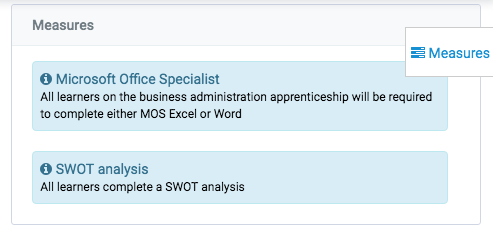
After finishing the outcomes part of the activity you will move onto the last stage, which is the delivery part. Depending on which aspects you chose to include from earlier they will appear in this section.