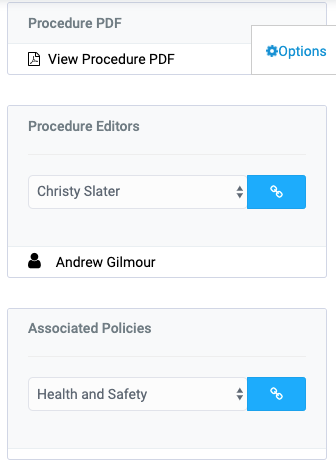On the Procedures page, you can see all the procedures that you have to follow.
From this page you can see:
- The title of the procedure.
- The type of procedure.
In the right-side column, you can click the ‘i’ button to view further details of the procedure. However, if you are the owner of a procedure you can also delete the procedure or edit its basic information.
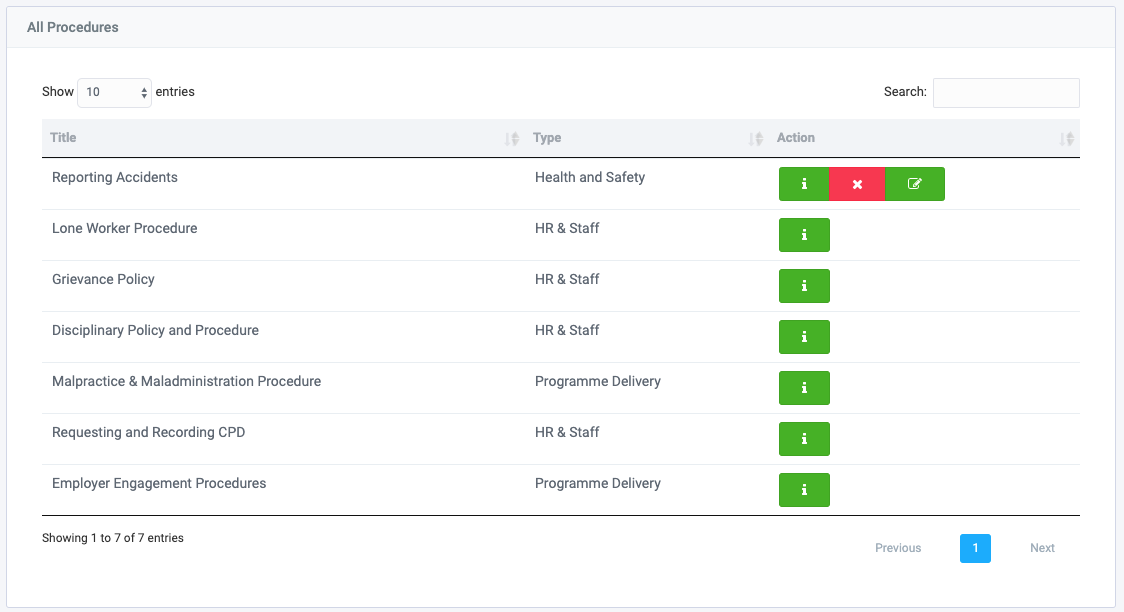
You can find further detail of the procedure by clicking the i. The main part of this page is the procedure sections. The procedure sections provides all of the information needed for the procedure. If you are the owner of the procedure or an editor you can create these sections or edit existing ones.
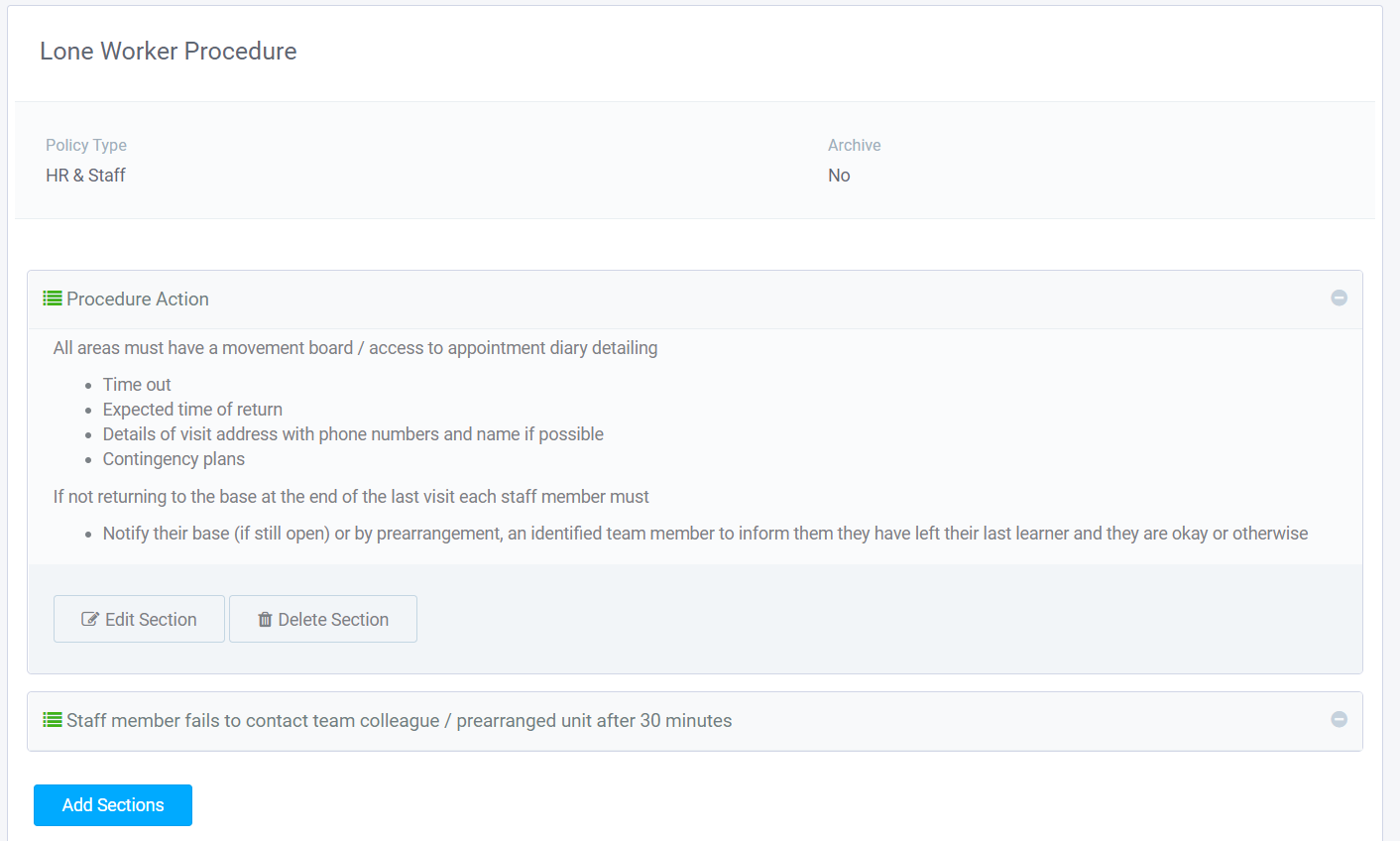
Procedure Workflows
The diagrams section of a procedure allows users to see a diagram or flow chart of the procedure. This can only be created by the admin or procedure owner. To view a diagram click the green edit icon.
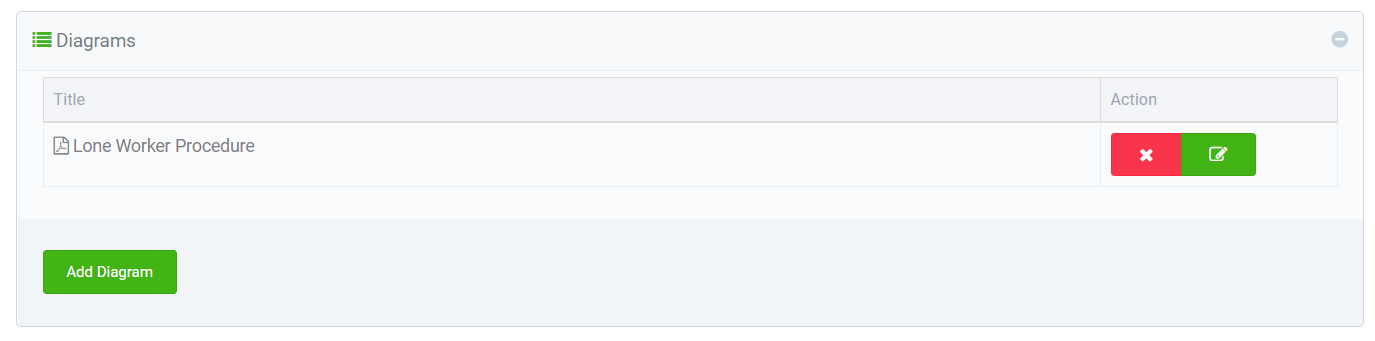
To create a diagram just simply drag and drop the shapes you want double click a shape to add text and drag arrows from a shape to create the flow chart.
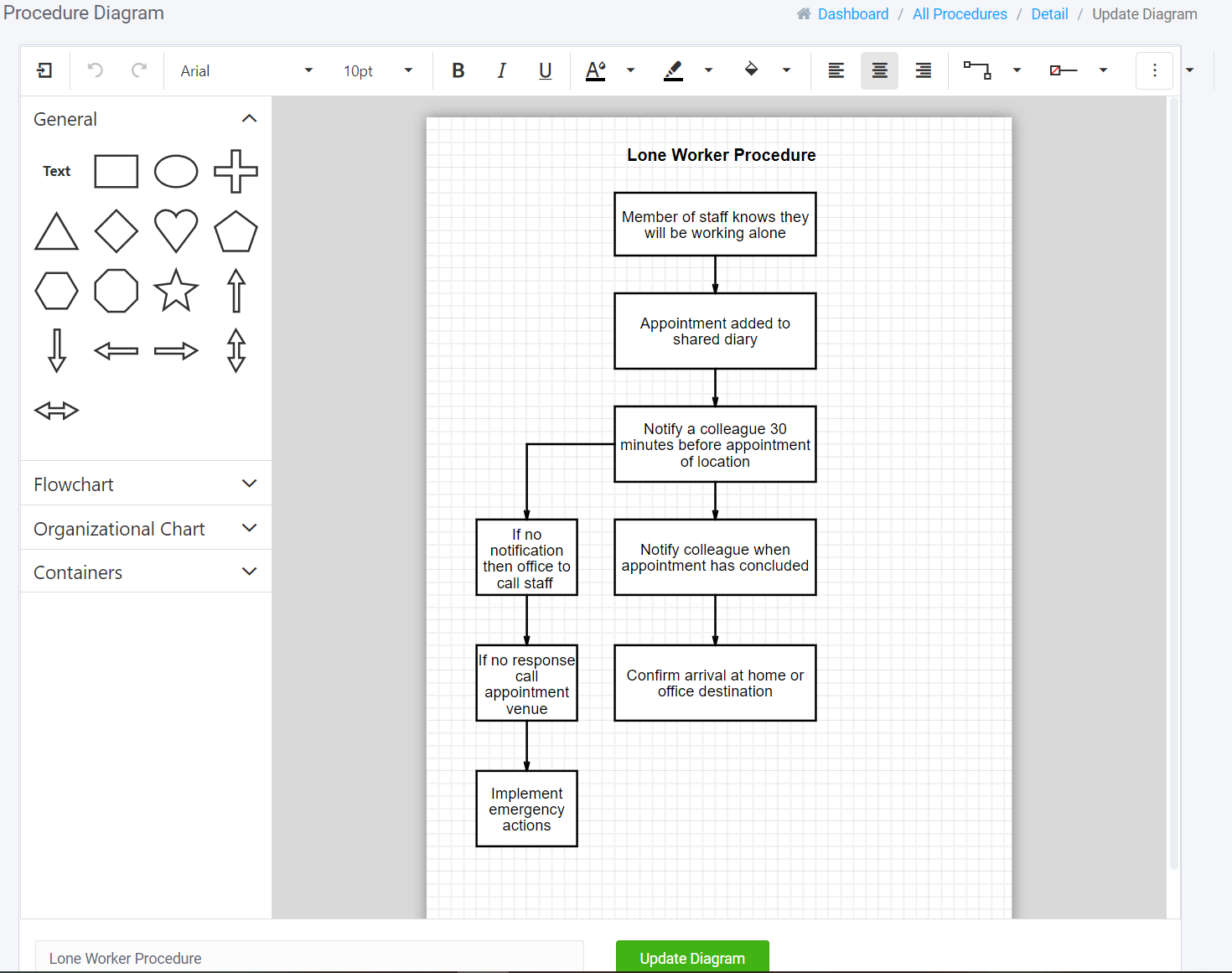
Below are the previous reviews of this procedure. The owner or editor has the option to confirm a review has been completed.

On the right is an options tab that will allow you to download a pdf report of the procedure. It also allows the owner or editor to add other procedure editors and choose an associated policy.